How to Add and Manage Users on a Linux Server
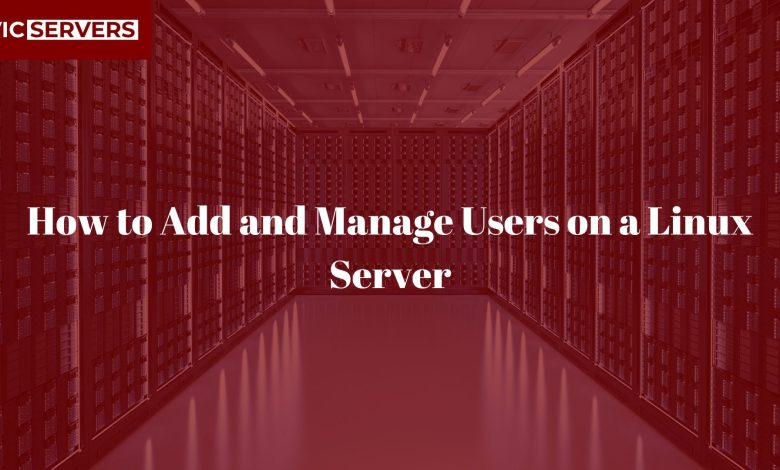
How to Add and Manage Users on a Linux Server: A Guide by Vicservers
In today’s digital economy, managing user access on Linux servers is critical for ensuring security, efficiency, and scalability — especially for Nigerian businesses embracing digital transformation. At Vicservers, we specialize in providing secure, scalable, and reliable server solutions. In this blog, we walk you through the essential steps to add and manage users on a Linux server — whether you’re a system admin, DevOps engineer, or tech entrepreneur managing your own infrastructure.
Why User Management Matters
User management allows system administrators to:
- Control who can access what on the server.
- Assign proper permissions for operational safety.
- Track usage and monitor activities.
- Prevent unauthorized access and security breaches.
Let’s dive into the practical steps.
Step 1: Adding a New User
To add a new user to your Linux server, you can use either of the following:
🟩 Using adduser (Recommended for Simplicity)
sudo adduser john
This command will:
- Create a new user.
- Set up a home directory (
/home/john). - Prompt you to set a password.
🟨 Using useradd (For Advanced Users)
sudo useradd -m -s /bin/bash john
sudo passwd john
-mcreates a home directory.-sdefines the shell.
Step 2: Granting Admin (Sudo) Privileges
On Ubuntu/Debian-based systems:
sudo usermod -aG sudo john
On CentOS/RHEL systems:
sudo usermod -aG wheel john
This allows the user to run admin-level commands using sudo.
Step 3: Modifying User Information
You may need to rename a user, change their home directory, or update their group membership:
sudo usermod -l newname oldname # Rename user
sudo usermod -d /new/home username # Change home directory
sudo usermod -aG devops username # Add to group
Step 4: Deleting Users
To remove a user:
sudo deluser username # Ubuntu/Debian
sudo userdel username # CentOS/Red Hat
To delete the user and their home directory:
sudo deluser --remove-home username
sudo userdel -r username
Step 5: Creating and Managing Groups
Linux groups help organize users and define access levels.
Create a group:
sudo groupadd developers
Add a user to a group:
sudo usermod -aG developers john
Remove a user from a group:
sudo gpasswd -d john developers
Step 6: Monitoring Users
Track who is logged in:
who
View activity:
w
Check login history:
last
This is especially useful for auditing and compliance — important for enterprise clients and cloud infrastructure teams.
Step 7: Locking or Disabling Accounts
Lock a user:
sudo passwd -l username
Unlock:
sudo passwd -u username
Disable login:
sudo usermod -s /usr/sbin/nologin username
Use this for suspending access without deleting user data.
Best Practices by Vicservers
At Vicservers, we recommend the following for all clients managing their Linux environments:
- 🔐 Use SSH keys instead of passwords.
- 📅 Set account expiration for contractors:
sudo chage -E 2025-12-31 username - 🕵️ Regularly audit users and access logs.
- 🔄 Automate user provisioning with Ansible or bash scripts.
Final Thoughts
Linux user management is more than just creating accounts — it’s about maintaining a secure and organized environment. Whether you’re running cloud servers in Lagos, hosting websites for clients, or building fintech platforms, Vicservers has your back with managed services, security best practices, and professional support.
Need help managing your Linux infrastructure or migrating to a better server platform? Contact Vicservers or visit www.vicservers.com to learn more.




