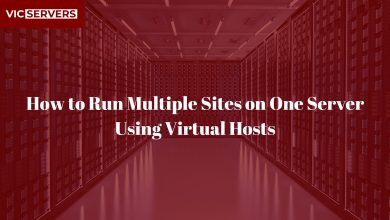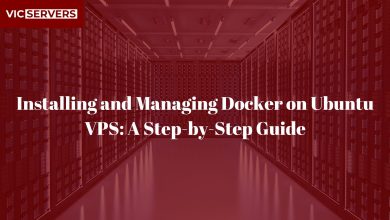WHM Tutorial: Creating and Managing Hosting Packages
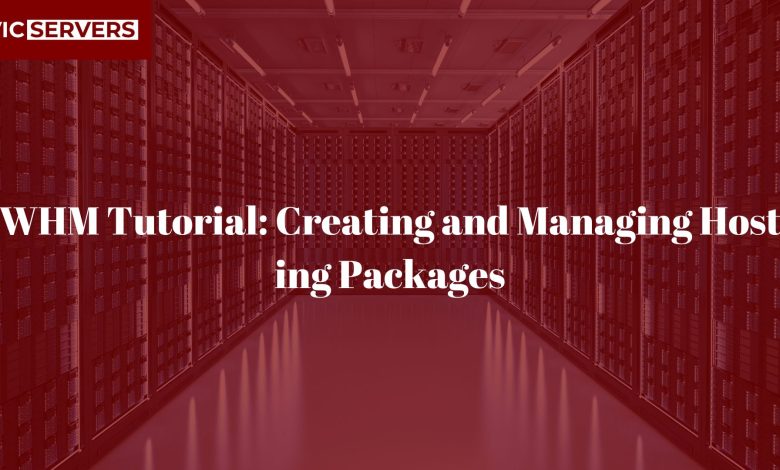
WHM Tutorial: Creating and Managing Hosting Packages
Introduction
If you manage multiple websites or operate as a web hosting reseller, Web Host Manager (WHM) is your control tower. One of WHM’s most powerful features is the ability to create custom hosting packages, allowing you to define limits and resources for each cPanel account you host.
Whether you’re building a hosting business or managing a VPS with multiple sites, understanding how to create and manage hosting packages in WHM is essential.
In this Vicservers guide, you’ll learn:
- What hosting packages are
- Why use them
- How to create, edit, and assign packages in WHM
- Tips for efficient package management
- Common errors and troubleshooting
Let’s get started.
What Is WHM?
Web Host Manager (WHM) is a powerful admin interface that allows server owners and resellers to manage multiple cPanel accounts. Unlike cPanel (which manages one website), WHM lets you:
- Create and manage hosting accounts
- Monitor server performance
- Install SSL certificates
- Manage DNS zones
- Customize packages and more
With Vicservers’ reseller and VPS plans, WHM is included to help you take full control of your hosting environment.
What Are Hosting Packages?
A hosting package is a predefined set of limits and features you assign to cPanel accounts. This helps ensure consistent performance and resource allocation.
Typical hosting package settings include:
- Disk space
- Bandwidth
- Email accounts
- FTP accounts
- MySQL databases
- Addon domains
- cPanel features (SSL, backups, etc.)
Why Use Hosting Packages?
- Efficiency: Quickly assign pre-configured settings
- Consistency: Maintain quality of service
- Customization: Offer tiered plans (Basic, Pro, Business)
- Control: Prevent overuse of resources
How to Create a Hosting Package in WHM
Let’s create your first hosting plan.
Step 1: Log in to WHM
- Visit:
https://your-server-ip:2087 - Enter your root or reseller credentials
Step 2: Navigate to “Add a Package”
In the left sidebar or via search:
Go to Packages > Add a Package
Step 3: Fill in Package Details
Here’s what you’ll see:
- Package Name: Choose a name like
Starter,Business, orUnlimited - Disk Quota (MB): Amount of disk space (e.g., 1000 for 1 GB)
- Monthly Bandwidth (MB): e.g., 10,000 for 10 GB
- Max FTP Accounts: Number of FTP users
- Max Email Accounts: Number of email inboxes allowed
- Max Email Lists: Leave default or set to 0
- Max Databases: MySQL databases allowed
- Max Sub Domains / Parked Domains / Addon Domains
You can also choose:
- Max Hourly Email by Domain Relayed: Prevents spamming
- Max Percentage of Failed/Deferred Messages: Spam control
Step 4: Select Feature List
Feature lists define what tools are available in cPanel for that package:
- Autoresponders
- File Manager
- Git Version Control
- SSL/TLS Manager
- Softaculous (one-click installs)
Choose a predefined list or create one (we’ll cover this later).
✅ Step 5: Save the Package
Click Add.
Your hosting package is now available and ready to assign to cPanel accounts.
Editing or Deleting a Package
🧾 To Edit:
- Go to Packages > Edit a Package
- Select the package
- Modify values as needed
- Click Save Changes
🗑️ To Delete:
- Go to Packages > Delete a Package
- Check the box beside the package
- Click Delete
Note: You can’t delete a package that’s assigned to active accounts.
Creating a New cPanel Account with a Package
Now that you have a package, let’s assign it.
Step 1: Go to “Create a New Account”
- WHM > Account Functions > Create a New Account
Step 2: Fill in Details
- Domain:
exampledomain.com - Username: auto-generated or custom
- Password & Email: Secure credentials
- Choose a Package: Select from your list
Click Create and cPanel is ready!
Modifying Account Packages
If you want to upgrade/downgrade a user’s hosting resources:
- Go to Modify an Account
- Select the user
- Click Change Package
- Choose a new package
- Click Upgrade/Downgrade
All resource limits and features will update accordingly.
Creating Feature Lists (Optional but Powerful)
Feature lists give you granular control over what cPanel users can access.
Step 1: Go to “Feature Manager”
- WHM > Packages > Feature Manager
Step 2: Create a New List
- Name your list:
starter,advanced,developer - Click Add Feature List
Step 3: Select Features
- Enable/disable tools like:
- File Manager
- MySQL Databases
- Cron Jobs
- SSH Access
- Git, Terminal, etc.
Click Save and assign this list when creating/editing packages.
Tips for Hosting Package Management
✅ Use Descriptive Names
Make it easy to identify packages, e.g.,:
- Basic_1GB
- Pro_5GB
- Unlimited_Plan
✅ Set Realistic Limits
Avoid overloading your server. Don’t promise “unlimited” unless your infrastructure supports it.
✅ Create Tiers
Offer 3–4 tiers for flexibility: Starter, Business, Developer, Enterprise.
✅ Use AutoSSL
Make sure all packages enable SSL for security. Let’s Encrypt should be default.
✅ Monitor Usage
Use WHM > Account Information > List Accounts to monitor disk/bandwidth usage and upgrade accounts as needed.
Common Issues & Troubleshooting
| Problem | Solution |
|---|---|
| Can’t create package | Check for missing permissions |
| New user exceeds limits | Modify package or assign new one |
| Deleted package still in use | Unassign from accounts first |
| Features not appearing in cPanel | Check Feature List assignment |
Security Tip: Restrict Critical Features
For entry-level hosting plans, consider disabling:
- SSH Access
- Cron Jobs
- Terminal
- API Tokens
These are useful for advanced users but risky for beginners.
Use Case: Reseller Hosting with WHM
If you’re a Vicservers reseller:
- Each client gets a unique cPanel account
- Hosting packages define how much space and features each gets
- You can brand WHM/cPanel with your logo and name
- WHMCS can be integrated for billing and automation
Advanced Options (Optional)
Custom Quotas via API
Use WHM’s API to dynamically assign custom plans.
Upgrade Plans with Softaculous
Offer auto-installed CMS (like WordPress) in higher-tier packages.
Combine with CloudLinux
Limit resource usage per user (CPU, RAM, I/O) for better stability.
Final Thoughts
Mastering hosting packages in WHM gives you total control over your server’s performance, user experience, and business scalability. Whether you’re hosting your own projects or selling hosting to others, packages make management clean and consistent.
With Vicservers, WHM is included in every reseller and VPS plan, giving you the freedom to structure hosting the way you want—with full control and 24/7 support.
✅ Ready to Start?
🚀 Visit www.vicservers.com and explore our WHM-powered hosting solutions.
From custom packages to automatic backups and free SSL—Vicservers helps you host smarter.
Need help? Our support team is just a chat away.
Vicservers – Powering Resellers, Developers, and Hosting Entrepreneurs.