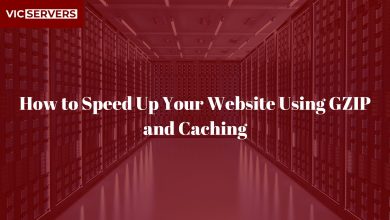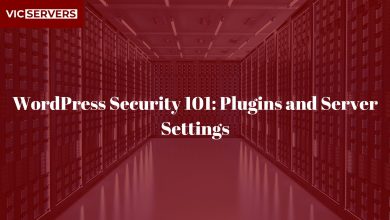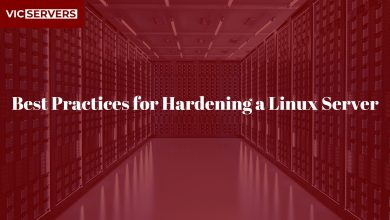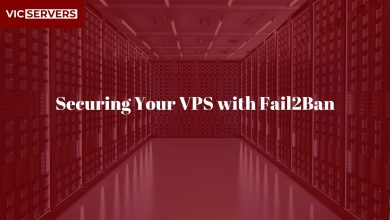Setting Up Automated Backups Using Cron Jobs

Setting Up Automated Backups Using Cron Jobs
Data is the heart of any online project. Whether you’re running a small blog, an e-commerce store, or a corporate website, losing your files or database can be catastrophic. That’s why backups are non-negotiable.
On a Linux VPS, one of the most reliable ways to automate backups is by using cron jobs — a time-based job scheduler built into Unix-like systems. In this guide, we’ll walk you through setting up automated backups with cron jobs to keep your data safe and easily recoverable.
Why Automated Backups Matter
Manual backups are fine for occasional use, but they’re not practical for production environments. Automated backups:
- ✅ Ensure consistency (you won’t forget to back up).
- ✅ Save time by running in the background.
- ✅ Provide peace of mind in case of hacks, accidental deletions, or crashes.
- ✅ Help with quick disaster recovery.
Step 1: Understanding Cron Jobs
Cron jobs are scheduled commands that run automatically at specified times or intervals.
The cron syntax looks like this:
* * * * * command-to-run
│ │ │ │ │
│ │ │ │ └── Day of the week (0 - 7)
│ │ │ └──── Month (1 - 12)
│ │ └────── Day of the month (1 - 31)
│ └──────── Hour (0 - 23)
└────────── Minute (0 - 59)
Example:
0 2 * * * /home/user/scripts/backup.sh
This means: Run backup.sh every day at 2:00 AM.
Step 2: Creating a Backup Script
Before scheduling, you’ll need a script to perform the backup.
Example: File Backup Script
Create a script called backup.sh:
#!/bin/bash
# Variables
BACKUP_DIR="/home/user/backups"
SOURCE_DIR="/var/www/html"
DATE=$(date +%F-%H-%M-%S)
FILENAME="backup-$DATE.tar.gz"
# Create backup directory if not exists
mkdir -p $BACKUP_DIR
# Create compressed backup
tar -czf $BACKUP_DIR/$FILENAME $SOURCE_DIR
Make it executable:
chmod +x backup.sh
This script compresses your website files into a .tar.gz archive and stores them in /home/user/backups.
Step 3: Database Backup (Optional)
If you’re running MySQL or MariaDB, you should also back up your database.
Add this to your script:
DB_USER="root"
DB_PASS="yourpassword"
DB_NAME="yourdatabase"
mysqldump -u $DB_USER -p$DB_PASS $DB_NAME > $BACKUP_DIR/db-$DATE.sql
This creates a SQL dump of your database alongside your file backup.
Step 4: Scheduling with Cron
Edit your user’s crontab:
crontab -e
Add a schedule, for example:
0 2 * * * /home/user/backup.sh
This will run the backup every day at 2 AM.
Step 5: Rotating Backups
To prevent your server from filling up, add a cleanup rule to delete old backups (e.g., keep only the last 7 days):
find $BACKUP_DIR -type f -mtime +7 -delete
This removes backups older than 7 days.
Step 6: Verifying and Restoring
Always test your backups to ensure they work.
To restore files:
tar -xzf backup-2023-12-01-02-00-00.tar.gz -C /var/www/html
To restore a database:
mysql -u root -p yourdatabase < db-2023-12-01-02-00-00.sql
Best Practices for Backup Security
- 🔒 Store backups on remote storage (e.g., another server, AWS S3, or Google Drive).
- 🔑 Encrypt sensitive backups before storing them.
- 📅 Use different frequencies (daily, weekly, monthly).
- ✅ Regularly test restores to avoid surprises.
Conclusion
Automated backups using cron jobs are a simple yet powerful way to safeguard your website or application. With just a few scripts and scheduled tasks, you can protect your project from unexpected data loss.
At Vicservers, we understand the importance of uptime and data protection. That’s why we provide secure VPS hosting with full control over your environment, making it easy to implement automated backups tailored to your needs.
Don’t wait for disaster to strike — set up your automated backups today with Vicservers!