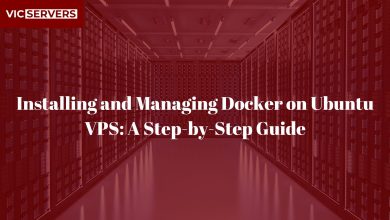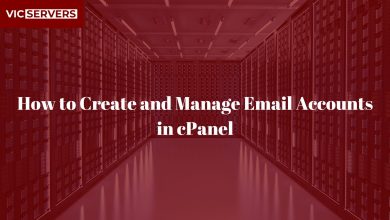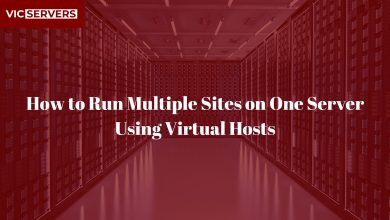Setting Up Addon and Subdomains in cPanel
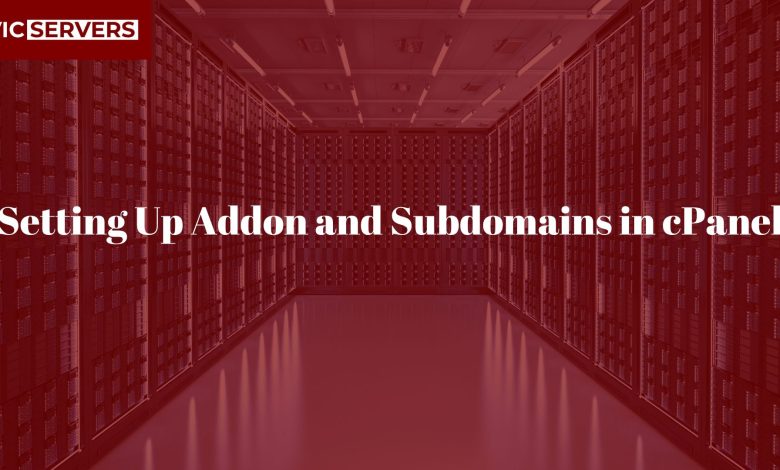
Setting Up Addon and Subdomains in cPanel
Introduction
When managing multiple websites or sections of a website, understanding Addon domains and Subdomains in cPanel is essential. These tools empower users to host multiple sites, organize content, and structure URLs—all from a single hosting account.
In this guide, you’ll learn:
- What addon and subdomains are
- When to use each
- How to set them up in cPanel
- DNS considerations
- Tips for managing multiple domains and subdomains effectively
By the end, you’ll be ready to organize and expand your web presence efficiently with Vicservers hosting.
What’s the Difference?
Addon Domain:
An addon domain allows you to host a completely separate website on your hosting account, using its own domain name.
- Example: You own
yourmainwebsite.com, and you want to hostanotherbusiness.comon the same cPanel.
Each addon domain has:
- Its own root directory
- Independent content
- A separate domain name
It’s like having multiple websites under one roof.
Subdomain:
A subdomain is a prefix added to your main domain, used to separate content or create microsites.
- Example:
blog.yourmainwebsite.comorshop.yourmainwebsite.com
Each subdomain can have:
- A unique root folder
- Different content
- A specific purpose (e.g., forums, support portals, stores)
Subdomains are great for organizing large sites or creating feature-specific areas.
Prerequisites
Before setting anything up, make sure you have:
- A hosting account with cPanel access (Vicservers provides this on shared/VPS/dedicated plans)
- Your primary domain already set up
- DNS access to your domain registrar if using external domains
Setting Up an Addon Domain in cPanel
Step 1: Log into cPanel
Access your control panel:
http://yourdomain.com/cpanel
Login using your credentials provided by Vicservers.
Step 2: Navigate to “Domains” or “Addon Domains”
Under the DOMAINS section, click “Domains” (older versions may show “Addon Domains”).
Step 3: Add New Domain
Click the “Create A New Domain” button.
Fill in the following:
- Domain: Enter the full domain (e.g.,
anotherbusiness.com) - Document Root: Auto-filled (can be changed to your preferred folder)
- Subdomain: Auto-generated; safe to keep as-is unless you need something specific
Click Submit or Add Domain.
Step 4: Update DNS
To make the new addon domain live:
- Go to your domain registrar (e.g., GoDaddy, Namecheap)
- Point the domain’s nameservers to VicServers (usually something like
ns1.vicservers.com,ns2.vicservers.com) - Or, update the A record to your hosting server IP
DNS changes can take up to 48 hours to propagate.
Step 5: Upload Your Website
Use File Manager or FTP to upload your site files into the addon domain’s root directory (e.g., /public_html/anotherbusiness.com/).
You can also install WordPress or other CMS tools using Softaculous in cPanel.
Setting Up a Subdomain in cPanel
Step 1: Go to “Subdomains”
Under the DOMAINS section, click on “Subdomains.”
Step 2: Create a Subdomain
Fill out the form:
- Subdomain: Choose a prefix (e.g.,
blog) - Domain: Select the main domain (e.g.,
yourmainwebsite.com) - Document Root: Auto-filled or customized (e.g.,
/public_html/blog)
Click “Create.”
Now your subdomain (blog.yourmainwebsite.com) is active and points to its root folder.
Step 3: Upload or Install Content
Just like addon domains, upload files to the subdomain directory, or use Softaculous to install WordPress or other platforms.
DNS Settings for Addon/Subdomains
- Addon domains require nameservers or A-record configuration at the registrar level.
- Subdomains typically don’t require additional configuration if the main domain is already pointing to your server.
- You can manage DNS using Zone Editor in cPanel to:
- Add A records
- Configure CNAMEs
- Set up MX records for email
If you’re hosting everything with Vicservers, DNS is often auto-configured for you.
Securing Addon/Subdomains with SSL
All sites deserve encryption. Let’s Encrypt or AutoSSL in cPanel makes it simple:
Steps:
- Navigate to SSL/TLS Status
- Click “Run AutoSSL”
- Wait for the certificate to install
Subdomains and addon domains should receive SSL if DNS is properly pointed to your server.
Managing Multiple Sites Efficiently
If you’re hosting multiple sites with addon domains or subdomains:
- Use subdirectories to keep organized (
/public_html/site1,/public_html/blog) - Set strong FTP account restrictions if giving others access
- Use file naming conventions for clarity
- Install CMSs in their own folders (e.g., WordPress in
/blog)
Common Errors & Troubleshooting
Addon domain not showing website
- Check if DNS is fully propagated
- Ensure website files are in the correct document root
Subdomain showing 404
- Ensure content is uploaded to the right folder
- Check if an index.html or index.php exists
SSL not working
- Run AutoSSL again
- Clear browser cache
- Wait for DNS to propagate
When to Use Addon vs Subdomains
| Use Case | Addon Domain | Subdomain |
|---|---|---|
| Hosting multiple businesses | ✅ Yes | 🚫 Not Ideal |
| Organizing blog, shop, forums | 🚫 No | ✅ Perfect |
| SEO value as separate site | ✅ Good | ❌ May inherit parent |
| Same branding | 🚫 Different domain | ✅ Sub-branding |
| Resource isolation | ✅ More flexible | ❌ Shared server limits |
Developer Tips
- Subdomains are treated as separate entities by Google, but may still be associated with your main domain depending on linking structure.
- Avoid nesting too deeply: e.g.,
blog.store.yoursite.comcan get confusing. - Use version control tools like Git to manage projects across subdomains/addon folders.
cPanel Tools to Support You
Vicservers’ cPanel includes useful tools to help you manage multiple sites:
- Redirects – Easily redirect subdomains to new URLs
- Email Accounts – Create separate inboxes for each addon domain
- Zone Editor – Manage advanced DNS entries
- Softaculous – One-click installs for blogs, CMS, ecommerce
All managed within one interface.
Final Thoughts
Whether you’re branching out into new businesses or just organizing your existing content, using Addon Domains and Subdomains in cPanel gives you the flexibility to expand without added cost or technical complexity.
And with Vicservers’ fast, secure hosting and 24/7 support, you can focus on growth—while we handle the infrastructure.
Next Steps with Vicservers
👉 Ready to launch your next domain or project?
Visit www.vicservers.com and choose a hosting plan that supports multiple domains.
✅ Unlimited Addon Domains
✅ Free SSL for Every Site
✅ cPanel + One-Click Installs
✅ DNS Management and Expert Support
Vicservers — Powering Web Creators, One Domain at a Time.