How to Set Up SSH Access for Secure Server Management
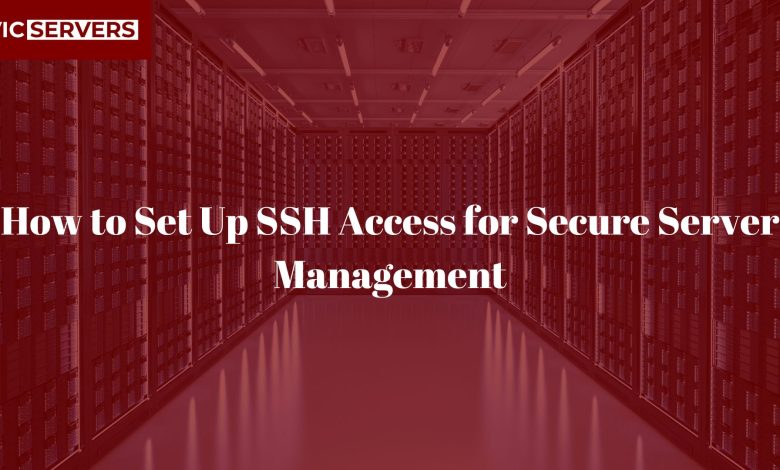
How to Set Up SSH Access for Secure Server Management
Introduction
When it comes to managing your server remotely, SSH (Secure Shell) is the gold standard. It provides an encrypted, secure way to access and control Linux servers—allowing you to perform everything from software installation to file transfers and firewall configuration.
But SSH isn’t just about convenience—it’s about security. With cyber threats on the rise, properly configuring SSH access is critical for protecting your server and data.
In this post, you’ll learn:
- What SSH is and how it works
- How to connect to your server via SSH
- How to set up SSH key authentication
- How to harden your SSH security
- Best practices to keep your server safe
Whether you’re using a Vicservers VPS or a dedicated machine, this step-by-step guide will get you running securely in no time.
What Is SSH?
SSH (Secure Shell) is a cryptographic network protocol that allows secure remote login and command execution on a server over an unsecured network. It replaces older, insecure protocols like Telnet and FTP.
SSH uses port 22 by default and encrypts the communication between your local machine and your remote server.
With SSH, you can:
- Access your server’s command line
- Transfer files securely using SCP or SFTP
- Automate server management tasks
- Configure firewalls, install packages, restart services
Prerequisites
To follow this guide, you’ll need:
✅ A Linux server (Ubuntu/Debian/CentOS) — e.g. from VicServers
✅ A local computer with SSH installed (macOS/Linux: built-in, Windows: use PowerShell or PuTTY)
✅ Server login credentials (IP address, username, and password or SSH key)
Step 1: Connecting to Your Server Using SSH
The most basic way to connect to your server:
ssh username@your-server-ip
Example:
ssh root@192.168.1.100
The server will ask for the user’s password. Once entered, you’re inside!
Step 2: Setting Up SSH Key Authentication (Recommended)
SSH key authentication is far more secure than using passwords. Here’s how to set it up:
1. Generate SSH Key Pair (on your local machine)
ssh-keygen -t rsa -b 4096 -C "your_email@example.com"
Press Enter to accept the default file location (~/.ssh/id_rsa) and optionally set a passphrase.
This generates:
id_rsa— your private key (keep safe!)id_rsa.pub— your public key
2. Copy the Public Key to the Server
ssh-copy-id username@your-server-ip
Or manually:
cat ~/.ssh/id_rsa.pub | ssh username@your-server-ip 'mkdir -p ~/.ssh && cat >> ~/.ssh/authorized_keys'
3. Connect Using the SSH Key
Now you can log in without a password:
ssh username@your-server-ip
Step 3: Hardening SSH Security
Once SSH key access is working, tighten security to reduce risk.
1. Disable Password Authentication
Edit your SSH configuration file:
sudo nano /etc/ssh/sshd_config
Find these lines and update:
PasswordAuthentication no
PermitRootLogin no
This:
- Disables password-based login (use keys only)
- Prevents root login (use sudo instead)
Then restart SSH:
sudo systemctl restart ssh
2. Change Default SSH Port
Using a non-default port adds a layer of protection against bots.
In /etc/ssh/sshd_config, change:
Port 2222
Restart SSH:
sudo systemctl restart ssh
And allow the new port through the firewall:
sudo ufw allow 2222/tcp
Step 4: Using SSH Config for Easier Management
If you manage multiple servers, create a config file at ~/.ssh/config:
Host vicserver
HostName 192.168.1.100
User youruser
Port 2222
IdentityFile ~/.ssh/id_rsa
Now you can connect with:
ssh vicserver
Step 5: File Transfers Using SCP or SFTP
SSH also lets you transfer files safely.
Using SCP:
Upload a file:
scp file.txt user@your-server-ip:/home/user/
Download a file:
scp user@your-server-ip:/home/user/file.txt .
Using SFTP:
sftp user@your-server-ip
This opens a secure FTP-like session over SSH.
Step 6: Managing SSH Access for Multiple Users
To add a new user:
sudo adduser newuser
Give them SSH access:
sudo mkdir /home/newuser/.ssh
sudo cp ~/.ssh/authorized_keys /home/newuser/.ssh/
sudo chown -R newuser:newuser /home/newuser/.ssh
Restrict sudo access if necessary with:
sudo usermod -aG sudo newuser
Step 7: Enable Two-Factor Authentication (Optional)
For added security, enable 2FA on SSH.
- Install Google Authenticator:
sudo apt install libpam-google-authenticator
- Run setup:
google-authenticator
- Edit PAM:
sudo nano /etc/pam.d/sshd
Add this line at the top:
auth required pam_google_authenticator.so
- Update SSH config:
sudo nano /etc/ssh/sshd_config
Set:
ChallengeResponseAuthentication yes
Restart SSH.
Now users need their SSH key and 2FA code.
Step 8: Enforcing Security Best Practices
Use Strong Keys
- Use RSA 4096-bit or better
- Or switch to ed25519 for faster, modern encryption:
ssh-keygen -t ed25519
Rotate Keys Regularly
Change or revoke keys for users who no longer need access.
Limit Login Attempts
Use tools like Fail2Ban to block repeated login failures:
sudo apt install fail2ban
Configure /etc/fail2ban/jail.local to protect SSH.
Monitor SSH Logs
Check login attempts:
sudo journalctl -u ssh
sudo cat /var/log/auth.log | grep sshd
Troubleshooting SSH Issues
- Connection refused?
→ Make sure the SSH service is running:
sudo systemctl status ssh - Permission denied (publickey)?
→ Check file permissions:
~/.ssh/authorized_keysmust be600
~/.ssh/directory must be700 - Lost your private key?
→ You’ll need console access or another user account to restore access.
Using Vicservers? You’re Already Ahead
Vicservers makes SSH setup fast and secure by default. With full root access and instant provisioning, every VPS or dedicated server includes:
✅ Preinstalled OpenSSH
✅ Full SSH key support
✅ Firewall controls for SSH ports
✅ 24/7 assistance for key setup or security hardening
Need help setting up your first SSH session? Our support team can walk you through it.
Final Thoughts
SSH is a fundamental tool for server management—but only when used securely. By setting up SSH keys, disabling password login, and limiting access, you protect your server from the most common attacks.
When paired with best practices like rotating keys and monitoring logs, SSH becomes your secure gateway to full server control.
Ready to Deploy Secure Servers?
Start your secure VPS with Vicservers
SSH, firewalls, backups, and more — all included
Need help? Our engineers are on call 24/7
Vicservers — Secure. Scalable. Ready for anything.




