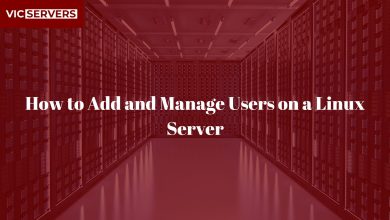How to Monitor Server Performance Using htop and top
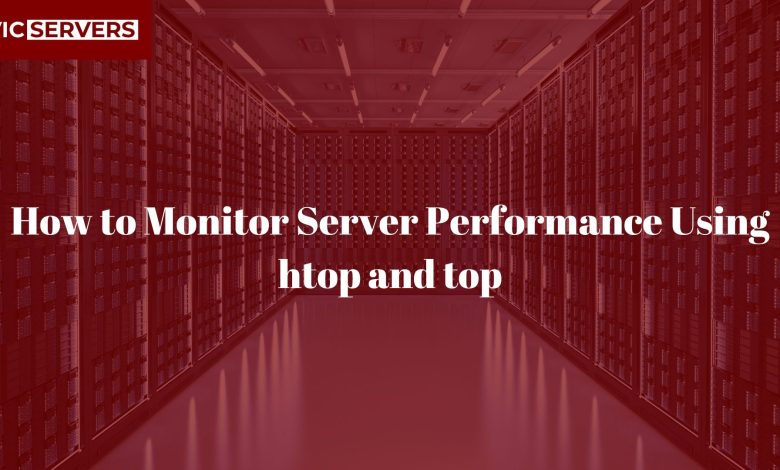
How to Monitor Server Performance Using htop and top on Linux
When managing servers — whether on-premise or in the cloud — monitoring performance is crucial. Knowing how your CPU, RAM, and processes behave in real-time helps you prevent crashes, detect intrusions, and optimize resource usage. Two of the most reliable command-line tools for Linux performance monitoring are top and htop.
In this guide, Vicservers walks you through using both tools to stay in control of your Linux server’s health.
What Are top and htop?
top: A built-in Linux utility that shows real-time process activity and system resource usage.htop: An enhanced, interactive version oftop, with a colorful, user-friendly interface. Not pre-installed on all systems, but easy to set up.
Installing htop (If Needed)
Ubuntu/Debian:
sudo apt update && sudo apt install htop
CentOS/RHEL:
sudo yum install epel-release
sudo yum install htop
📈 Using top
Just run:
top
You’ll see:
- CPU usage per core
- Memory and swap usage
- A list of running processes
- Load average (system load over 1, 5, and 15 minutes)
Common top Keyboard Commands:
q: QuitP: Sort by CPU usageM: Sort by memory usagek: Kill a process (enter PID)1: View CPU usage per core
Use top when you want a lightweight, fast overview — especially on remote servers.
Using htop
Launch with:
htop
htop advantages:
- Color-coded performance bars
- Horizontal CPU/memory graphs
- Scrollable list of processes
- Easier to navigate
Key Features:
- Interactive UI: Use arrow keys to navigate.
- Search: Press
/to search for a process by name. - Kill processes: Select with arrows, press
F9. - Sort: Use
F6to change sorting criteria.
Real-World Use Cases at Vicservers
- 🔄 Detecting runaway processes: Use
htopto identify apps using 100% CPU. - 🚦 Diagnosing slowdowns: Spot memory leaks in long-running services.
- 🧪 Testing performance: Monitor impact of new deployments on CPU and RAM.
- 🔐 Checking for suspicious activity: Unusual processes could signal intrusion.
Comparing top vs htop
| Feature | top |
htop |
|---|---|---|
| Pre-installed | ✅ | ❌ (install needed) |
| UI | Basic text | Colorful, interactive |
| Mouse Support | ❌ | ✅ |
| Scrolling | ❌ | ✅ |
| Easy Sorting | Manual | With hotkeys |
Pro Tips from Vicservers
- 🔒 Use with
sudoto see all system processes:sudo htop - 📸 Log system usage:
top -b -n 1 > server_snapshot.txt - 🔁 Combine with cron jobs to automate snapshots for later analysis.
Conclusion
Whether you prefer the simplicity of top or the visual clarity of htop, both tools are essential for any Linux system administrator or DevOps engineer. At Vicservers, we help clients across Nigeria deploy, monitor, and secure their servers efficiently.
Need help managing server performance at scale?
Contact our team for tailored support and automated server monitoring solutions.
📧 info@vicservers.com
🌐 www.vicservers.com
By Vicservers – Nigeria’s Trusted Server & Infrastructure Partner