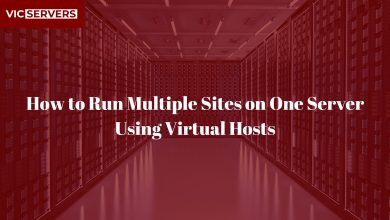How to Create and Manage Email Accounts in cPanel
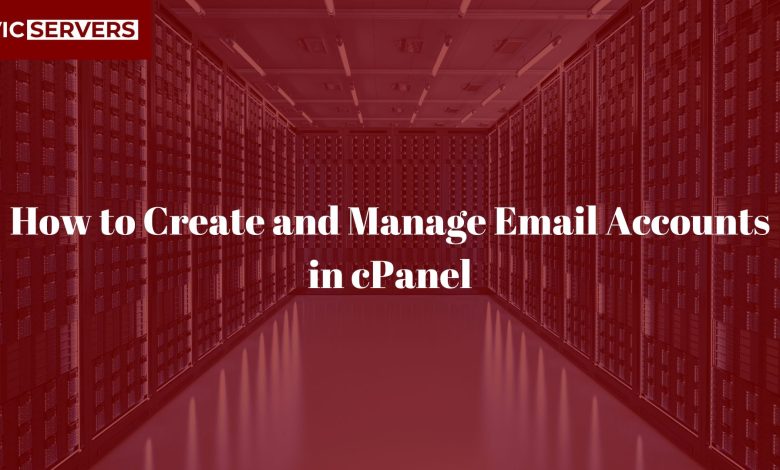
How to Create and Manage Email Accounts in cPanel
Introduction
Email remains one of the most essential tools for communication—especially for businesses looking to maintain professionalism with branded addresses like yourname@yourdomain.com. If you’re hosting your website with a provider like Vicservers, chances are you have access to cPanel, a powerful web hosting control panel that makes it incredibly easy to create, configure, and manage email accounts.
In this comprehensive guide, we’ll walk you through everything you need to know about email in cPanel:
- How to create and delete email accounts
- Configuring email on devices and apps
- Using Webmail
- Managing mailbox storage and security
- Setting up forwarders and autoresponders
- Troubleshooting common issues
By the end of this guide, you’ll be managing your business email like a pro—no IT team required.
Prerequisites
Before you begin, make sure you have the following:
- A hosting plan that includes cPanel (like Vicservers shared or VPS hosting)
- Access to your cPanel login credentials
- A domain name connected to your hosting (e.g.,
yourbusiness.com)
Step 1: Logging into cPanel
You can access your cPanel dashboard by visiting:
http://yourdomain.com/cpanel
Or by using the IP address or custom URL provided by your host (like VicServers).
Log in with your username and password.
Step 2: Creating an Email Account
Once logged in, scroll to the “Email” section and click on “Email Accounts.”
Here’s how to create a new email:
- Click “Create”
- Choose the domain you want to use (if you host multiple)
- Enter a username (e.g., “info”, “contact”, “support”)
- Create a strong password or generate one
- Set a storage quota (e.g., 1024 MB or unlimited)
- Click “Create”
Your new email account is ready to go!
Step 3: Accessing Email via Webmail
Webmail lets you check email right from your browser—no setup required.
To log in:
- Visit
http://yourdomain.com/webmail - Enter your email and password
You’ll see options to choose a webmail client (e.g., Roundcube or Horde). We recommend Roundcube for its modern, user-friendly interface.
From here, you can:
- Send/receive messages
- Organize folders
- Manage contacts
- Set email signatures
Step 4: Setting Up Email on Devices & Apps
Want to check email on your phone or desktop mail client? You can!
Go to Email Accounts > Connect Devices next to your email account. You’ll find:
- Manual settings (IMAP, SMTP, POP3)
- SSL and non-SSL options
Typical settings:
Incoming Mail (IMAP):
- Server:
mail.yourdomain.com - Port: 993 (SSL) or 143 (non-SSL)
Outgoing Mail (SMTP):
- Server:
mail.yourdomain.com - Port: 465 (SSL) or 587 (TLS)
Username: Your full email (e.g., info@yourdomain.com)
Password: The one you created
Use these settings in clients like:
- Microsoft Outlook
- Mozilla Thunderbird
- Apple Mail
- Android/iOS Mail apps
IMAP vs POP3: Which One Should You Use?
- IMAP (Recommended): Keeps email synced across all devices. Emails stay on the server.
- POP3: Downloads email to your device and removes it from the server. Not ideal for accessing email from multiple devices.
Step 5: Managing Email Accounts
To manage existing accounts:
In Email Accounts, you’ll see a list of current addresses. You can:
- Change password – Useful if someone forgets theirs
- Adjust storage quota – Prevent full inboxes
- Access Webmail – Quick login
- Delete account – Remove unused addresses
Monitor Storage:
Avoid hitting inbox size limits by watching the Usage bar next to each account. Clean up old messages or increase quota as needed.
Step 6: Email Forwarders
Want to forward emails to another address (e.g., info@yourdomain.com → yourgmail@gmail.com)? Use Forwarders.
To set up:
- Click Forwarders in the Email section
- Click “Add Forwarder”
- Enter the source and destination addresses
- Click Add Forwarder
Now any mail sent to your business email will automatically be copied to the address of your choice.
Step 7: Setting Up Autoresponders
Going on vacation or want to send an automatic reply to emails received?
To set up:
- Click Autoresponders
- Click Add Autoresponder
- Set:
- Email address
- From name and subject
- Message content
- Start/stop time
- Click Create/Modify
Useful for:
- Customer service teams
- Out-of-office replies
- Lead confirmation emails
Step 8: Securing Your Email
Security is vital, especially for business communication.
Recommended Security Measures:
✅ Enable SSL
Always use SSL/TLS for both incoming and outgoing mail. This encrypts your data during transfer.
✅ Use Strong Passwords
Avoid common or easy-to-guess passwords. Encourage periodic changes.
✅ Enable Spam Filters
In Spam Filters, enable Apache SpamAssassin to reduce junk mail.
✅ Configure DKIM, SPF, and DMARC
These DNS records help prevent spoofing and phishing:
- SPF – Verifies which servers can send mail on your domain’s behalf
- DKIM – Signs your emails to verify they’re not altered
- DMARC – Tells email providers how to handle unauthenticated mail
Vicservers users can configure these directly in Zone Editor or contact support for help.
Step 9: Email Deliverability Tips
Even legitimate emails can land in spam folders if not properly configured.
Tips to Improve Deliverability:
- Use proper SPF/DKIM/DMARC records
- Avoid spammy subject lines or excessive links
- Clean your email lists regularly
- Send emails from a professional email address, not
@gmail.com - Don’t send mass emails from your cPanel account—use a service like Mailchimp or SendGrid for that
Troubleshooting Common Email Issues
❌ Can’t log into Webmail?
- Double-check email/password
- Reset the password in Email Accounts
- Clear your browser cache or try another browser
📪 Emails not being delivered?
- Check SPF, DKIM, and DMARC
- Use mail-tester.com to analyze your messages
- Contact support to check server IP reputation
📥 Mailbox full?
- Increase quota or clean out old emails
- Set up archiving or email clients to reduce server storage
⚠️ Receiving a lot of spam?
- Enable SpamAssassin
- Use filters to block common keywords or IPs
- Enable BoxTrapper for additional filtering
Use Case: Vicservers for Business Email Hosting
At Vicservers, we make email hosting easy with:
- 🚀 Fast and secure cPanel hosting
- 📧 Unlimited email accounts (on most plans)
- 🔐 Free SSL and spam protection
- 🔄 Automatic backups
- 🛠️ 24/7 support to help with setup and troubleshooting
Whether you’re managing a startup, agency, or eCommerce business, you need reliable email to run efficiently—and that’s exactly what we provide.
Bonus Tips for Email Hygiene
To keep your email service running smoothly:
- Regularly clean out old emails and empty trash
- Avoid storing large attachments on the server
- Use filters to organize incoming messages
- Archive important conversations offline
- Review login history for suspicious activity
Conclusion
Setting up and managing email through cPanel is not only straightforward—it’s also powerful. You get full control over your email infrastructure, with advanced tools to improve security, automation, and deliverability.
Whether you’re a business owner, freelancer, or developer, learning how to manage email accounts in cPanel is a valuable skill that enhances your online presence and communication efficiency.
Ready to Build a Professional Email Presence?
Start today with Vicservers—your trusted partner for fast, reliable, and secure cPanel hosting.
👉 Launch Your Hosting Plan
✅ Free SSL | ✅ Unlimited Emails | ✅ 24/7 Support
Vicservers – Professional Web Hosting. Real Support. Trusted Results.