Installing and Configuring Apache on Ubuntu
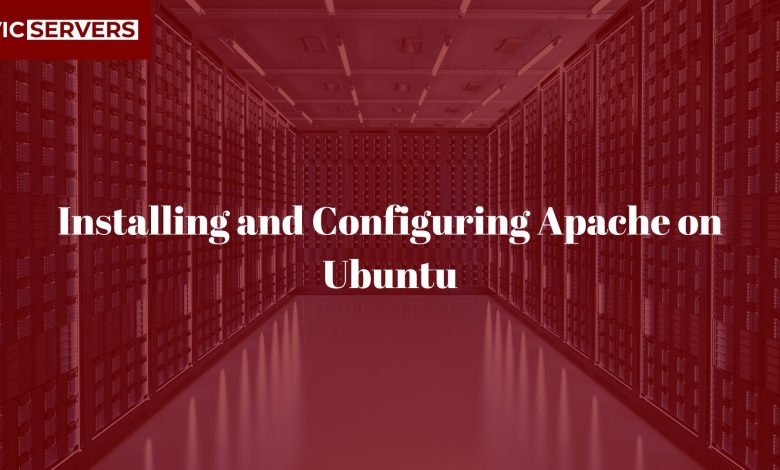
Installing and Configuring Apache on Ubuntu: A Step-by-Step Guide
If you’re hosting your own website or application, installing and configuring a web server is a crucial step. One of the most popular and powerful web servers available today is Apache HTTP Server — often just called Apache.
In this guide, we’ll walk you through how to install and configure Apache on Ubuntu, from setting it up to hosting your first site, securing it, and fine-tuning performance.
Whether you’re using a VPS from Vicservers or a local Ubuntu server, this tutorial will give you a production-ready setup.
What Is Apache?
Apache is an open-source web server developed by the Apache Software Foundation. It powers over 30% of all websites globally and supports a wide range of functionalities, from simple HTML serving to complex PHP and database-backed apps.
Key Benefits:
- Cross-platform and highly configurable
- Modules for SSL, security, logging, caching, and more
- Excellent community support
- Stable, secure, and scalable
Prerequisites
Before starting, make sure you have:
✅ An Ubuntu-based server (20.04, 22.04, or later)
✅ Root or sudo access
✅ A terminal or SSH access to your server
If you’re using Vicservers, your VPS is ready with SSH access and Ubuntu pre-installed.
1. Connect to Your Server
Open your terminal and connect via SSH:
ssh username@your_server_ip
Replace username with your server’s user (e.g., root or ubuntu) and your_server_ip with your VPS IP.
2. Update the System
It’s always a good idea to update your package list and system before installing new software:
sudo apt update
sudo apt upgrade -y
3. Install Apache
Now, install Apache using Ubuntu’s built-in package manager:
sudo apt install apache2 -y
Once installed, Apache will start automatically. To check its status:
sudo systemctl status apache2
You should see something like:
active (running)
4. Test Apache
Open a web browser and visit your server’s IP:
http://your_server_ip
You should see Apache’s default “It works!” page. That confirms Apache is successfully installed and serving content.
5. Configure the UFW Firewall
If you’re using UFW (Uncomplicated Firewall), you need to allow Apache traffic:
sudo ufw allow 'Apache Full'
Then enable UFW (if not already done):
sudo ufw enable
sudo ufw status
You should see ports 80 (HTTP) and 443 (HTTPS) open.
6. Understand Apache Directory Structure
Apache’s configuration on Ubuntu is located in /etc/apache2. Key directories:
/etc/apache2/apache2.conf: Main config file/etc/apache2/sites-available/: Virtual host files/etc/apache2/sites-enabled/: Active sites/var/www/html/: Default document root/etc/apache2/mods-enabled/: Active modules
Apache uses modules and virtual hosts to provide flexible configurations.
7. Host a Website Using Apache
Let’s host a simple HTML site under a custom domain like example.com.
Step 1: Create a directory for your site
sudo mkdir -p /var/www/example.com/html
Give it proper permissions:
sudo chown -R $USER:$USER /var/www/example.com/html
Step 2: Add a sample webpage
nano /var/www/example.com/html/index.html
Paste in:
<html>
<head><title>Welcome to Example.com!</title></head>
<body><h1>Success! Apache is working on your domain.</h1></body>
</html>
Save and exit (Ctrl + O, then Ctrl + X).
Step 3: Create a Virtual Host file
sudo nano /etc/apache2/sites-available/example.com.conf
Paste the following:
<VirtualHost *:80>
ServerAdmin admin@example.com
ServerName example.com
ServerAlias www.example.com
DocumentRoot /var/www/example.com/html
ErrorLog ${APACHE_LOG_DIR}/error.log
CustomLog ${APACHE_LOG_DIR}/access.log combined
</VirtualHost>
Step 4: Enable the site and reload Apache
sudo a2ensite example.com.conf
sudo systemctl reload apache2
Now, if your domain is pointed to your server’s IP, visiting http://example.com should show your custom page.
8. Enable Rewrite Module (For Pretty URLs)
Many apps like WordPress require Apache’s mod_rewrite for SEO-friendly URLs.
Enable it with:
sudo a2enmod rewrite
sudo systemctl restart apache2
To allow rewrites in .htaccess files, modify your site config:
sudo nano /etc/apache2/sites-available/example.com.conf
Inside the <VirtualHost> block, add:
<Directory /var/www/example.com/html>
AllowOverride All
</Directory>
Then reload Apache again:
sudo systemctl reload apache2
9. Secure Your Site with HTTPS (SSL)
Use Let’s Encrypt and Certbot to add a free SSL certificate.
Step 1: Install Certbot
sudo apt install certbot python3-certbot-apache -y
Step 2: Run Certbot
sudo certbot --apache
Follow the prompts to:
- Choose your domain
- Automatically redirect HTTP to HTTPS
Certbot will install the certificate, update Apache configs, and reload the server.
To test renewal:
sudo certbot renew --dry-run
10. Monitor Apache Logs
Logs help you debug problems:
- Access log:
/var/log/apache2/access.log - Error log:
/var/log/apache2/error.log
To view them:
tail -f /var/log/apache2/access.log
Or:
tail -f /var/log/apache2/error.log
11. Performance Tuning (Optional)
Some useful Apache modules and tweaks:
mod_deflate: Enables gzip compression
Enable with:sudo a2enmod deflate && sudo systemctl restart apache2mod_headers: For caching and security headerssudo a2enmod headers- Adjust MaxRequestWorkers and KeepAlive in
/etc/apache2/apache2.conffor high traffic optimization.
12. Uninstall Apache (If Needed)
To remove Apache:
sudo apt remove apache2
sudo apt autoremove
This will uninstall Apache but not delete your site data or logs.
🏁 Conclusion: Apache + Ubuntu = Power, Flexibility, Control
Setting up Apache on Ubuntu is a foundational step in taking full control of your website or application. Whether you’re building a static site, deploying a PHP app, or running WordPress, Apache offers the stability and configurability needed for serious web hosting.
Why Use Vicservers for Your Apache Hosting?
Vicservers offers optimized Linux-based VPS and cloud hosting with:
✅ 1-click Ubuntu installation
✅ Full root access
✅ Pre-configured Apache templates (optional)
✅ Free SSL certificates
✅ 24/7 support from real humans
✅ Affordable pricing with guaranteed uptime
Apache performs best on reliable infrastructure. Vicservers gives you the speed, support, and security you need to launch with confidence.
Ready to Deploy?
Start hosting your site on a rock-solid Apache server today.
We’ll handle the infrastructure — you focus on building.




