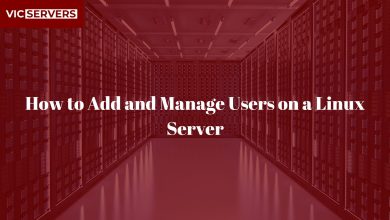Automating Backups on Linux Using rsync

Automating Backups on Linux Using rsync
When managing servers or personal systems on Linux, automated backups are essential. Data loss can strike due to hardware failure, human error, or malicious attacks. That’s why one of the most efficient and reliable methods is using the rsync command.
In this blog post, we’ll walk you through how to automate backups on a Linux system using rsync, with practical examples, cron job scheduling, and tips for best practices. Let’s help you protect your data — the Vicservers way.
What is rsync?
rsync (short for “remote sync”) is a command-line utility for efficiently syncing files and directories between two locations. It’s built into most Linux distributions and is widely used for both local and remote backups.
✅ Key Features:
- Delta-transfer algorithm – Only copies changed parts of files.
- Preserves metadata – Permissions, ownerships, timestamps, and symbolic links.
- Works locally and over SSH.
- Highly customizable with inclusion/exclusion rules.
Basic rsync Syntax
rsync [OPTIONS] SOURCE DESTINATION
Example:
rsync -avz /home/user/ /mnt/backup/user/
-a– Archive mode-v– Verbose-z– Compress file data during the transfer
Why Automate Backups?
Manual backups are prone to human error and inconsistency. Automating ensures:
- Regular, on-time backups
- Reduced downtime
- Easier disaster recovery
- Peace of mind!
Automating rsync with Cron
You can use the cron scheduler to automate your backup script. Here’s how:
Step 1: Create a Backup Script
Create a file, e.g., /usr/local/bin/backup.sh:
#!/bin/bash
rsync -avz --delete /home/user/ /mnt/backup/user/ >> /var/log/backup.log 2>&1
Make it executable:
chmod +x /usr/local/bin/backup.sh
Step 2: Add a Cron Job
Edit your crontab:
crontab -e
Add this line to run the backup daily at 2 AM:
0 2 * * * /usr/local/bin/backup.sh
Remote Backups Using SSH
You can easily back up files to a remote server with rsync over SSH:
rsync -avz -e ssh /var/www/ user@backupserver:/backups/website/
Set up SSH key authentication to avoid password prompts:
ssh-keygen -t rsa
ssh-copy-id user@backupserver
Common rsync Options
| Option | Description |
|---|---|
--delete |
Deletes files in the destination not in source |
--exclude |
Skip specified files or directories |
--progress |
Shows real-time file transfer progress |
--dry-run |
Simulates the command without making changes |
--bwlimit=KBPS |
Limit bandwidth usage |
Example:
rsync -avz --delete --exclude "*.tmp" /home/user/ /mnt/backup/
Backup Best Practices (Vicservers Recommended)
- Use External Drives or Remote Servers – Never back up to the same disk.
- Encrypt Remote Backups – Use SSH or GPG encryption.
- Set Notifications – Alert on success/failure using
mailxor a monitoring tool. - Verify Restorations Regularly – A backup is only good if you can restore it.
- Store Backups Offsite or in the Cloud – Adds resilience against disasters.
Conclusion
Using rsync for automated backups on Linux is a simple yet powerful strategy. Combined with cron jobs, it becomes a “set it and forget it” solution. Whether you’re managing a personal server or business infrastructure, Vicservers recommends rsync as part of any solid disaster recovery plan.
Need Help?
Vicservers offers managed Linux hosting and automated backup services tailored to your business. Let our engineers set it all up for you — the secure, professional way.
📞 Contact Us: www.vicservers.com
📧 Email: support@vicservers.com
By VicServers | Secure. Scalable. Reliable.