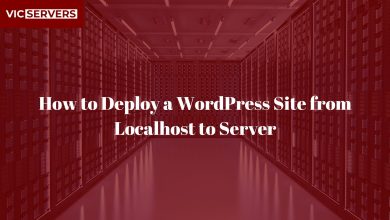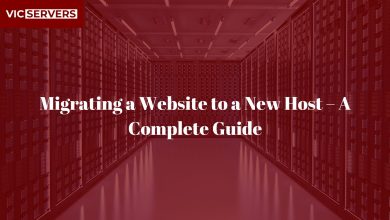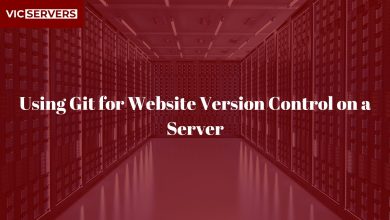How to Install and Configure phpMyAdmin on Your Server
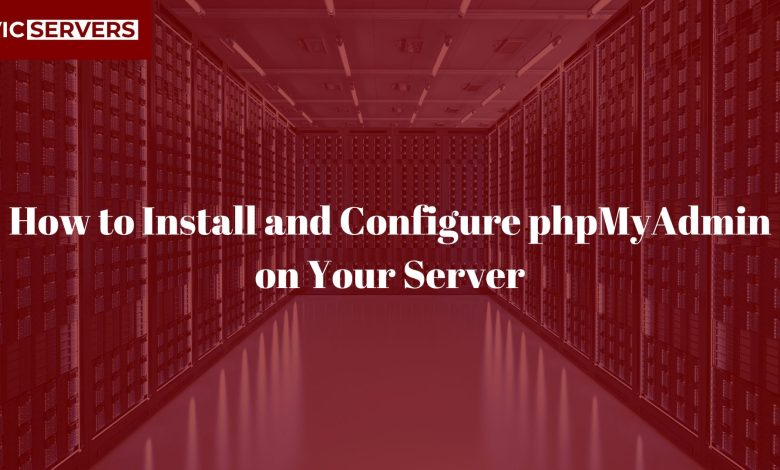
How to Install and Configure phpMyAdmin on Your Server
Managing MySQL databases via the command line can be time-consuming and complex — especially for beginners. That’s where phpMyAdmin comes in. It provides a web-based interface to handle MySQL or MariaDB databases easily. In this blog post, we’ll walk you through how to install and configure phpMyAdmin on a Linux server (Ubuntu-based) using Vicservers hosting.
What is phpMyAdmin?
phpMyAdmin is an open-source PHP tool designed to handle the administration of MySQL/MariaDB over the web. You can use it to:
- Create, modify, and delete databases
- Execute SQL queries
- Manage users and permissions
- Import/export databases
It’s a must-have for developers, WordPress site owners, and web admins.
Prerequisites
To follow this guide, you’ll need:
- A Linux server (Ubuntu 20.04/22.04 preferred)
- Root or sudo access
- Apache or NGINX web server installed
- MySQL or MariaDB installed
- PHP and required extensions
Note: VicServers clients with cPanel can install phpMyAdmin through cPanel by default. This guide is for VPS or dedicated server users.
Step 1: Update Your Server
Start by updating your package list:
sudo apt update && sudo apt upgrade -y
This ensures you have the latest security patches and dependencies.
Step 2: Install Apache, PHP, and MySQL (If Not Already Installed)
If you’re starting from scratch:
sudo apt install apache2 php php-mysql mysql-server unzip -y
Ensure Apache and MySQL are running:
sudo systemctl start apache2
sudo systemctl start mysql
Enable them on boot:
sudo systemctl enable apache2
sudo systemctl enable mysql
Step 3: Install phpMyAdmin
Install phpMyAdmin using the package manager:
sudo apt install phpmyadmin -y
During installation:
- Choose Apache2 as the web server
- Select Yes to configure a database for phpMyAdmin
- Set a password for the phpmyadmin user
If you don’t see the selection prompt, run:
sudo dpkg-reconfigure phpmyadmin
Step 4: Enable the phpMyAdmin Configuration
phpMyAdmin creates a configuration file at /etc/phpmyadmin/apache.conf. You need to include it in your Apache configuration.
Run:
sudo ln -s /etc/phpmyadmin/apache.conf /etc/apache2/conf-available/phpmyadmin.conf
sudo a2enconf phpmyadmin
sudo systemctl reload apache2
If using NGINX, you’ll need to manually configure it.
Step 5: Secure phpMyAdmin (Recommended)
1. Change the URL (Optional but Safer)
Attackers often target /phpmyadmin. To change it:
sudo mv /usr/share/phpmyadmin /usr/share/myadmin
Edit Apache conf:
sudo nano /etc/apache2/conf-available/phpmyadmin.conf
Update the Alias line:
Alias /myadmin /usr/share/myadmin
Then reload:
sudo systemctl reload apache2
2. Set Up Apache Authentication
Create a password file:
sudo htpasswd -c /etc/phpmyadmin/.htpasswd your_username
Add this to the phpMyAdmin config:
<Directory /usr/share/phpmyadmin>
AuthType Basic
AuthName "Restricted Access"
AuthUserFile /etc/phpmyadmin/.htpasswd
Require valid-user
</Directory>
Then restart Apache:
sudo systemctl restart apache2
Step 6: Test phpMyAdmin
Open your browser and go to:
http://your-server-ip/phpmyadmin
Or, if you renamed it:
http://your-server-ip/myadmin
You should see the login page. Use your MySQL root user or any MySQL database user.
Troubleshooting Common Issues
| Issue | Solution |
|---|---|
| 403 Forbidden | Check Apache config file and directory permissions |
| Not found | Ensure Apache conf is enabled and Alias path is correct |
| Can’t log in | Verify database user credentials and privileges |
| PHP errors | Make sure php-mbstring, php-zip, and other PHP extensions are installed |
Install missing PHP extensions:
sudo apt install php-mbstring php-zip php-gd php-json php-curl -y
sudo systemctl restart apache2
Optional: Remove phpMyAdmin (If Needed)
To remove:
sudo apt purge phpmyadmin -y
sudo rm -rf /usr/share/phpmyadmin
Conclusion
phpMyAdmin makes it incredibly easy to manage databases on your server without needing to master complex MySQL commands. With VicServers, you get full control over your environment — whether you’re running a WordPress blog, an eCommerce store, or custom apps.
If you’re not comfortable setting it up yourself, VicServers’ support team is always here to help. Just submit a ticket or chat with us live.
📞 Need Help?
🖥️ Visit VicServers.com
📧 Email: support@vicservers.com
Vicservers — Trusted Hosting Solutions for Developers, Startups, and Businesses in Nigeria and beyond.