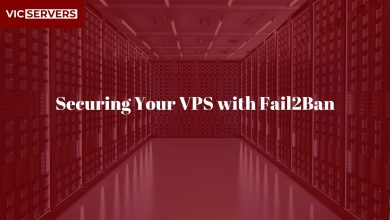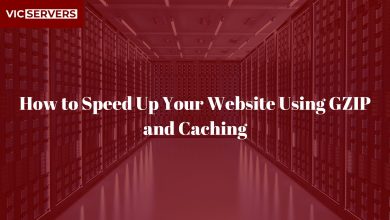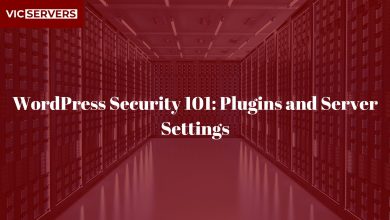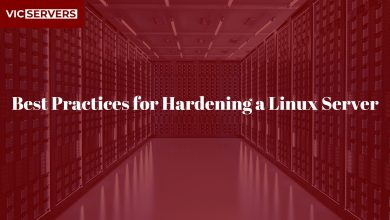How to Set Up an SSL Certificate for Your Website (Free & Paid)

How to Set Up an SSL Certificate for Your Website (Free & Paid)
In today’s internet landscape, SSL certificates are no longer optional — they are a must-have. Whether you’re running a blog, an online store, or a business portfolio, having an SSL certificate protects your visitors’ data and builds trust in your brand.
In this post, we’ll walk you through what SSL is, why it’s important, and step-by-step instructions on setting up both free and paid SSL certificates for your website.
What Is an SSL Certificate?
SSL (Secure Sockets Layer) encrypts data exchanged between your website and its visitors. It ensures sensitive information like passwords, credit card numbers, and personal details can’t be intercepted.
When your website has SSL installed:
- Your URL changes from
http://tohttps:// - A padlock icon appears in the browser address bar
- Your site is marked as “Secure” by search engines and browsers
Why You Need SSL
- Security: Protects data from hackers and eavesdroppers
- Trust: Visitors feel safer on a secure website
- SEO Boost: Google ranks HTTPS sites higher
- Browser Compliance: Modern browsers flag non-SSL sites as “Not Secure”
Free vs. Paid SSL Certificates
| Feature | Free SSL (e.g. Let’s Encrypt) | Paid SSL (e.g. Sectigo, DigiCert) |
|---|---|---|
| Cost | Free | Annual Fee ($10 – $300+) |
| Validation Type | Domain Validation (DV) only | DV, Organization (OV), or Extended (EV) |
| Warranty | None or Limited | Yes, up to $1 million |
| Support | Community or host-based | Full vendor support |
| Validity Period | 90 days (auto-renewable) | 1–2 years |
How to Install a Free SSL Certificate with Let’s Encrypt (On Linux)
Step 1: Install Certbot
Certbot is a free tool for installing Let’s Encrypt certificates.
For Ubuntu/Debian:
sudo apt update
sudo apt install certbot python3-certbot-apache # For Apache
# or
sudo apt install certbot python3-certbot-nginx # For NGINX
Step 2: Generate & Install the SSL Certificate
For Apache:
sudo certbot --apache
For NGINX:
sudo certbot --nginx
Step 3: Auto-Renewal (Let’s Encrypt expires every 90 days)
Add to cron:
sudo crontab -e
Add:
0 0 * * * /usr/bin/certbot renew >> /var/log/ssl-renew.log
Or test manually:
sudo certbot renew --dry-run
How to Install a Paid SSL Certificate (Manual Method)
If you’ve purchased an SSL certificate from a provider (e.g. GoDaddy, Namecheap, DigiCert), here’s how to install it:
Step 1: Generate a CSR (Certificate Signing Request)
openssl req -new -newkey rsa:2048 -nodes -keyout yourdomain.key -out yourdomain.csr
Submit the .csr file to your SSL provider.
Step 2: Receive Your Certificate Files
You’ll typically receive:
yourdomain.crt(your certificate)ca-bundle.crt(intermediate chain)
Step 3: Configure Web Server
For Apache:
<VirtualHost *:443>
ServerName www.yourdomain.com
SSLEngine on
SSLCertificateFile /etc/ssl/certs/yourdomain.crt
SSLCertificateKeyFile /etc/ssl/private/yourdomain.key
SSLCertificateChainFile /etc/ssl/certs/ca-bundle.crt
</VirtualHost>
For NGINX:
server {
listen 443 ssl;
server_name yourdomain.com;
ssl_certificate /etc/ssl/certs/yourdomain.crt;
ssl_certificate_key /etc/ssl/private/yourdomain.key;
ssl_trusted_certificate /etc/ssl/certs/ca-bundle.crt;
}
Restart your server:
sudo systemctl restart apache2
# or
sudo systemctl restart nginx
How to Verify Your SSL Installation
Use online tools:
- 🔗 SSL Labs Test
- 🔗 Why No Padlock
These tools will confirm:
- The certificate is valid
- The chain of trust is correct
- There are no mixed-content issues
SSL in cPanel (Free & Paid)
Most shared hosting accounts (like on Vicservers) offer 1-click SSL setup from cPanel:
Steps:
- Log in to cPanel
- Go to SSL/TLS > Manage SSL Sites
- Use AutoSSL for Let’s Encrypt or upload a certificate manually
- Save and verify HTTPS redirection
Pro Tips from Vicservers
- Always redirect HTTP to HTTPS
- Back up your key and cert files
- Use strong SSL protocols (disable TLS 1.0 & 1.1)
- Set reminders to renew paid certificates
- Consider HSTS headers for better security
Conclusion
Installing an SSL certificate — whether free or paid — is a crucial step toward securing your website, improving SEO, and building trust with your users.
At Vicservers, we offer:
- Free SSL with all shared hosting plans
- One-click AutoSSL on cPanel
- Paid SSL certificates for advanced needs
- Professional installation for VPS and dedicated servers
Need Help Setting Up SSL?
We’ve got your back. Our experts will set up your SSL, redirect traffic to HTTPS, and secure your entire website — no stress.
🌐 www.vicservers.com
📧 support@vicservers.com
By Vicservers | Trusted Hosting & Web Security Solutions