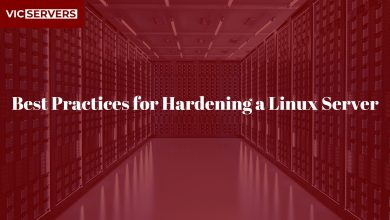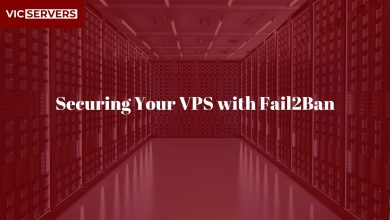How to Speed Up Your Website Using GZIP and Caching
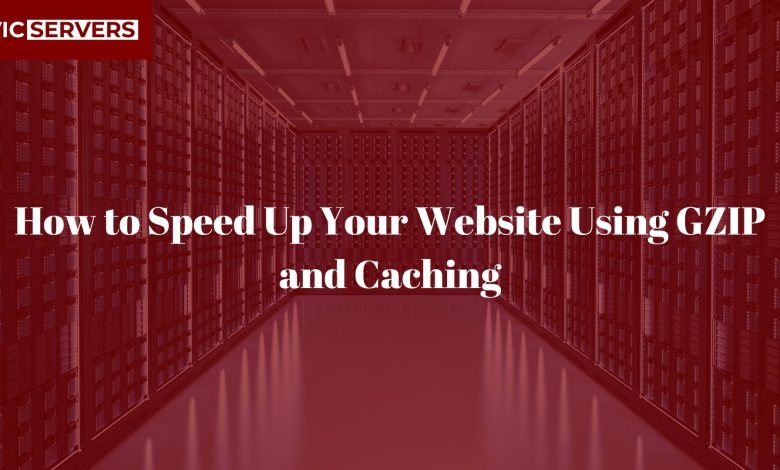
How to Speed Up Your Website Using GZIP and Caching
Website speed isn’t just a matter of convenience anymore — it’s a ranking factor, a conversion booster, and a customer expectation. A slow-loading site can kill your traffic, hurt your SEO, and cost you money. That’s why enabling GZIP compression and caching are two of the smartest (and easiest) ways to speed up your website today.
In this post, we’ll walk you through how to use GZIP and caching effectively to boost your site’s performance, improve user experience, and reduce bandwidth usage — all in line with Vicservers’ commitment to lightning-fast, secure hosting.
Why Speed Matters
Before diving into GZIP and caching, here’s why website speed is critical:
- 📉 53% of users abandon a site that takes more than 3 seconds to load (Google)
- 📈 Faster sites rank higher on Google
- 💸 Slow websites lose sales and credibility
With these stakes in mind, let’s jump into two powerful speed-boosting tools: GZIP compression and browser/server caching.
What Is GZIP Compression?
GZIP is a file format and a software application used for file compression and decompression. When GZIP is enabled on your server, it compresses your web files (like HTML, CSS, JavaScript) before sending them to users’ browsers.
✅ Benefits of GZIP:
- Shrinks file sizes by up to 70%
- Reduces page load times
- Saves bandwidth
- Improves SEO scores
How GZIP Works
Imagine you’re sending a long document to a friend. You wouldn’t send 50 pages individually — you’d zip it and send one compressed file. GZIP works the same way: your server compresses files before transmission, and the browser decompresses them on arrival.
How to Enable GZIP on Your Server
If You’re Using Apache:
- Open your
.htaccessfile (in your website root folder) - Add the following:
<IfModule mod_deflate.c>
AddOutputFilterByType DEFLATE text/plain
AddOutputFilterByType DEFLATE text/html
AddOutputFilterByType DEFLATE text/xml
AddOutputFilterByType DEFLATE text/css
AddOutputFilterByType DEFLATE application/javascript
AddOutputFilterByType DEFLATE application/json
</IfModule>
✅ Make sure
mod_deflateis enabled in Apache.
If You’re Using NGINX:
Open your NGINX config (usually in /etc/nginx/nginx.conf) and add:
gzip on;
gzip_types text/plain text/css application/json application/javascript text/xml application/xml;
gzip_min_length 256;
gzip_vary on;
Don’t forget to restart your server after changes:
sudo systemctl restart nginx
If You’re on VicServers (with cPanel):
- Log in to cPanel
- Go to Optimize Website
- Select “Compress All Content”
- Click Update Settings
That’s it! VicServers makes it beginner-friendly.
✅ Test If GZIP Is Working
Use tools like:
- https://www.giftofspeed.com/gzip-test/
- Chrome DevTools → Network tab → Check content encoding
If you see content-encoding: gzip, it’s working!
What Is Caching?
Caching stores copies of files so future requests load faster. Think of it as your browser or server “remembering” what’s been seen before so it doesn’t reload everything from scratch.
🔄 Types of Caching:
- Browser Caching – Stores files in the user’s browser
- Server-Side Caching – Stores pages on the server for quicker rendering
- CDN Caching – Stores files on edge servers closer to users
How to Enable Browser Caching (Apache)
Add this to your .htaccess file:
<IfModule mod_expires.c>
ExpiresActive On
ExpiresByType image/jpg "access plus 1 year"
ExpiresByType text/css "access plus 1 week"
ExpiresByType application/javascript "access plus 1 month"
ExpiresDefault "access plus 2 days"
</IfModule>
This tells browsers how long they should keep a file cached before rechecking with the server.
How to Enable Caching in NGINX
In your nginx.conf:
location ~* \.(jpg|jpeg|png|gif|ico|css|js)$ {
expires 7d;
add_header Cache-Control "public";
}
Don’t forget to reload NGINX:
sudo systemctl reload nginx
🔌 WordPress Users: Use Plugins
If you’re on WordPress, you can use caching plugins like:
- W3 Total Cache
- WP Super Cache
- LiteSpeed Cache (Recommended on VicServers)
These plugins offer one-click caching, GZIP, minification, and CDN support.
How to Check If Caching Works
Use:
- GTmetrix.com
- Google PageSpeed Insights
- Browser DevTools → “Network” tab → Look for cache-control headers
How Caching and GZIP Work Together
- GZIP reduces file size for each download
- Caching reduces the number of downloads
Together, they create a faster, leaner web experience.
Other Speed Optimization Tips
- Use a Content Delivery Network (CDN) like Cloudflare
- Compress images using tools like TinyPNG
- Limit heavy JavaScript usage
- Enable lazy loading for images
- Regularly update your CMS/plugins/themes
Why Vicservers Is Built for Speed
When you host with Vicservers, you’re not just getting space — you’re getting performance infrastructure built to scale. Our hosting plans include:
- SSD storage
- GZIP-ready configurations
- Server-side caching support
- LiteSpeed for high-speed performance
- One-click WordPress optimization
We give you the tools. You make the impact.
Need Help?
If you’re not sure how to enable GZIP or caching, don’t worry — Vicservers support is always here to assist.
📧 Email: support@vicservers.com
🌐 Website: www.vicservers.com
Final Thoughts
Speed isn’t optional — it’s essential. GZIP compression and caching are two of the most effective ways to optimize your website’s load time and keep your visitors happy. Whether you run a blog, an e-commerce store, or a corporate site, the faster your pages load, the better your results.
Ready to boost your website’s speed and SEO? Host with Vicservers and experience the difference.
Published by VicServers – Powering Nigeria’s Digital Future